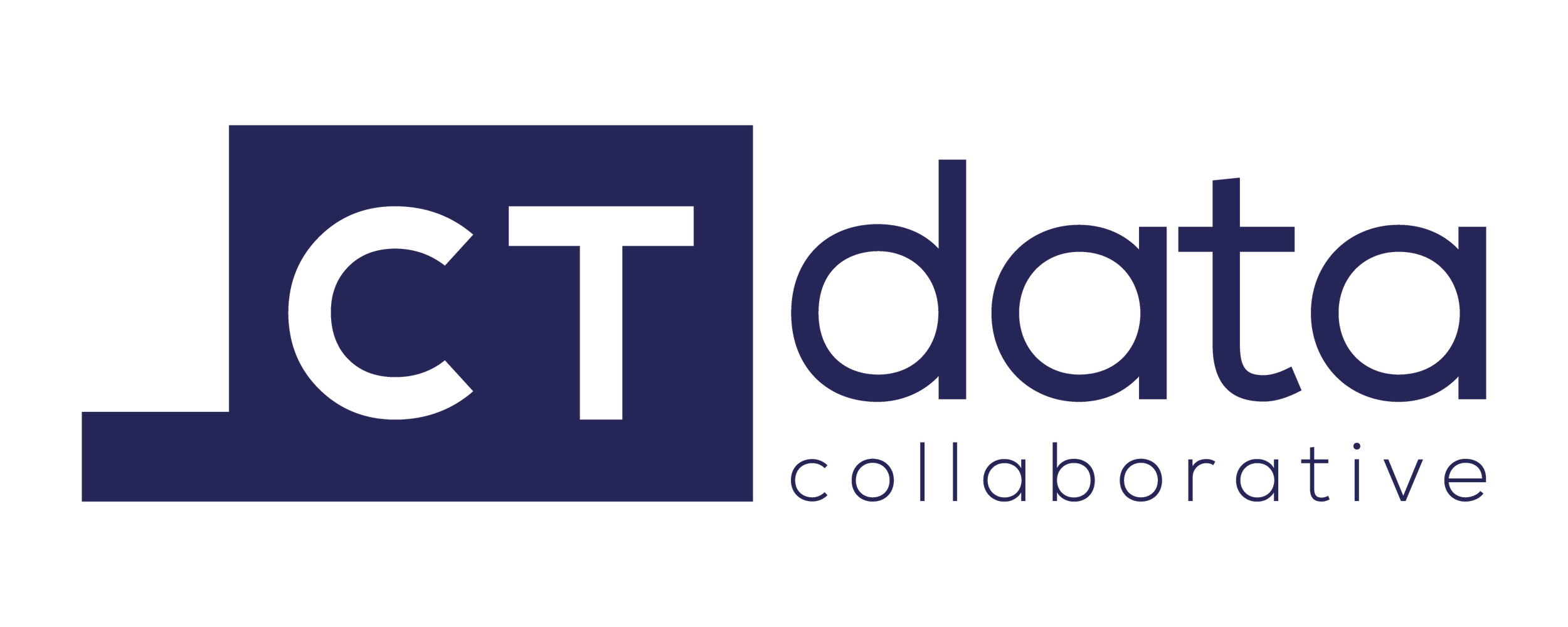Data Viz
Charts provided in CAA needs assessment resources.
Click here to return to the CAA data resource page.
To add color to the title of any chart, use code. The code number is the 6 character color that you can find the “Refine” section of Datawrapper.
In the code, simply replace the 6 characters between “color:#———;” with the 6 characters. This will make the words both bold and (the <b>) and in the color you choose.
Before the words you want to change color, add: <b style="color:#f42a87;">
After the words words you want to color, add </b>
It looks like this:
<b style="color:#f42a87;">New London County</b> has a higher unemployment rate than….
It will then appear the way shown in this chart.
Bar Chart
Vertical Bar Chart
Horizontal Bar Chart
Horizontal bar chart with the Margin of Error displayed. Click “Get the Data” to see how the data is set up to show this.
Add MOE Overlay in “Refine” section
Stacked Bar Chart
Bullet Chart
Dot Plot
A dot plot is essentially a bar chart with the shaded parts of the bars removed. This creates a more compact chart that can display a lot of information.
Dot plot with “highlight” added between the dots
Line Chart
Line chart with an Annotation added
Slopegraph
Choropleth Map
Tables
Table with Margin of Error (MOE) displayed